To manage Price Levels, go to Settings > Products > Price Levels. Default and custom price levels display.
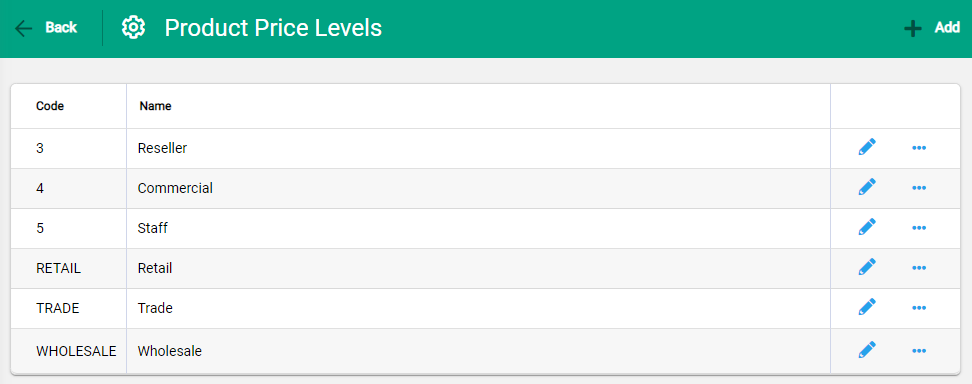
Add a Price Level
To add a Product Price Level, select +Add in the toolbar. Enter a Code and Name and Save to complete.

The Price Level is available on the Product Pricing tab and when creating Customer Quotes and Invoices.
Editing Deleting and Deactivating Price Levels
To Edit a Price Level, select the edit pencil to open the Price Level window. Make changes and Save.
To Deactivate a Price Level, open the record by clicking in the row. The Price Level window opens. Select the spill menu and choose Deactivate from the options.
To Delete a Price Level, open the record by clicking in the row. The Price Level window opens. Select the spill menu and choose Delete from the options.
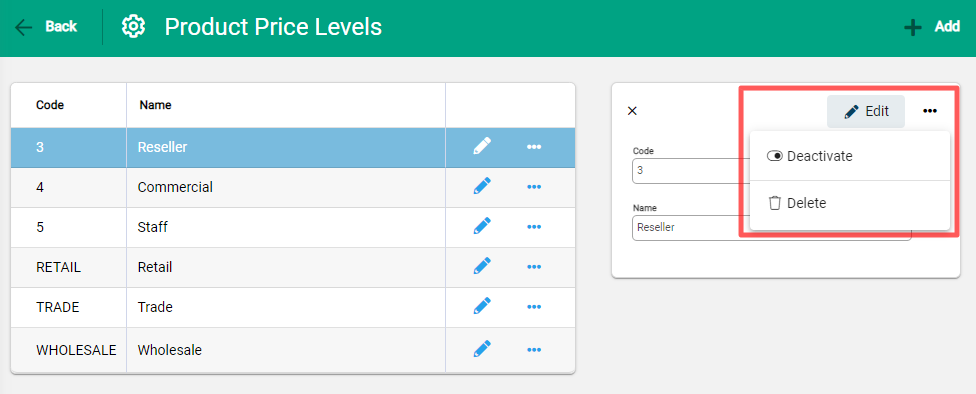
Price Levels cannot be deleted or deactivated when in use on a product, attempting to do so will cause an error message.

Deactivating stops a price level from being used, but also leaves it available for future use.

